前期环境准备
系统:centos7.4 64位
用户:root
看效果?
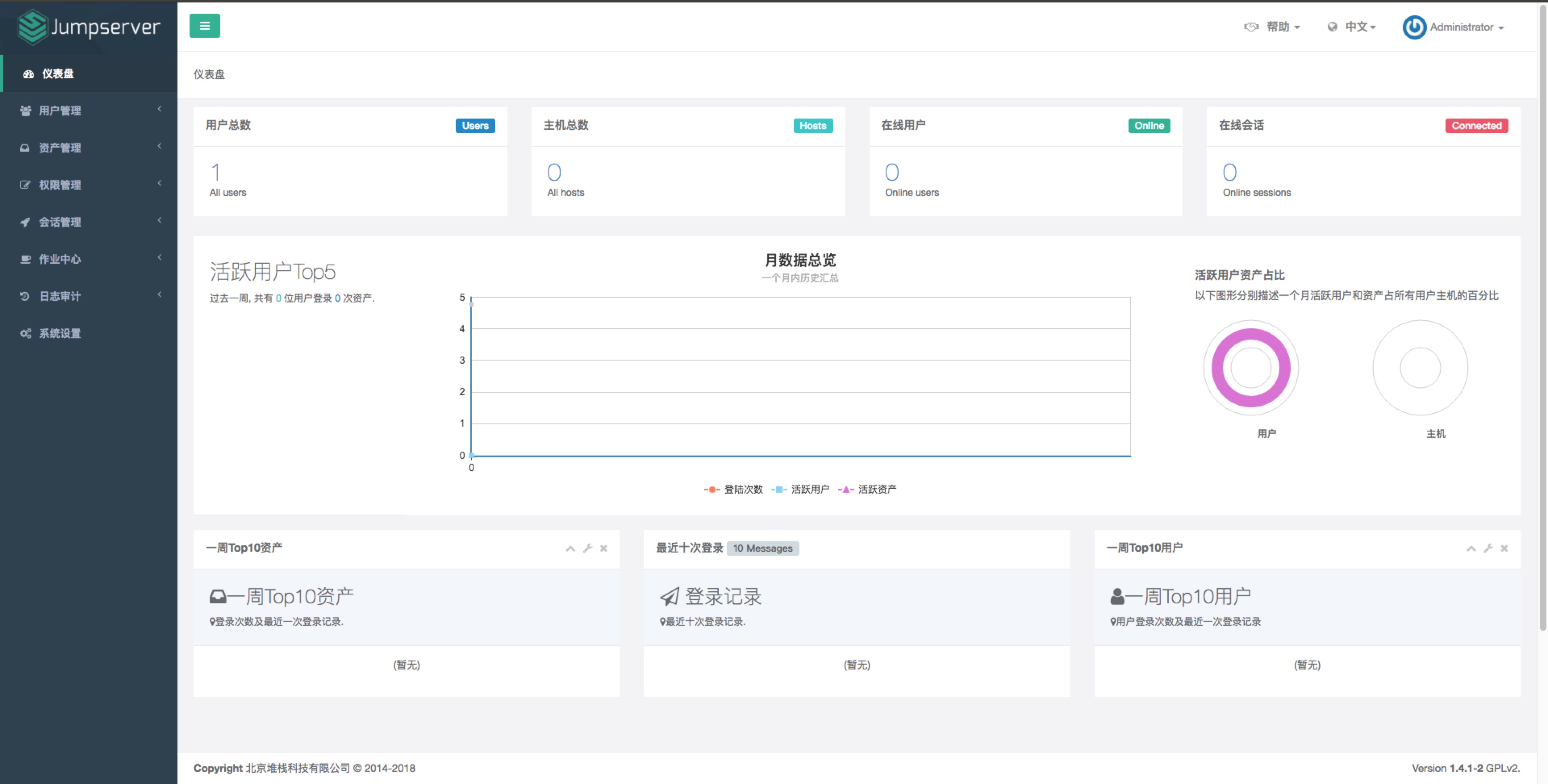
字符集支持中文,日志里面打印了中文
localedef -c -f UTF-8 -i zh_CN zh_CN.UTF-8
export LC_ALL=zh_CN.UTF-8
echo 'LANG="zh_CN.UTF-8"' > /etc/locale.conf
防火墙(临时关闭)
systemctl stop firewalld.service
setenforce 0
Python3安装并载入虚拟环境
wget https://www.python.org/ftp/python/3.6.1/Python-3.6.1.tar.xz && tar xvf Python-3.6.1.tar.xz && cd Python-3.6.1 && ./configure && make && make install
cd /opt && python3 -m venv py3 && source /opt/py3/bin/activate
必要依赖包安装
yum -y install wget sqlite-devel xz gcc automake zlib-devel openssl-devel epel-release git
自动载入 Python 虚拟环境配置
此项仅为懒癌晚期的人员使用,防止运行 Jumpserver 时忘记载入 Python 虚拟环境导致程序无法运行。使用autoenv
cd /opt
git clone https://github.com/kennethreitz/autoenv.git
echo 'source /opt/autoenv/activate.sh' >> ~/.bashrc
source ~/.bashrc
安装jumpserver
Clone项目
cd /opt/
git clone https://github.com/jumpserver/jumpserver.git && cd jumpserver && git checkout master
echo "source /opt/py3/bin/activate" > /opt/jumpserver/.env # 进入 jumpserver 目录时将自动载入 python 虚拟环境
安装依赖 RPM 包
cd /opt/jumpserver/requirements
yum -y install $(cat rpm_requirements.txt) # 如果没有任何报错请继续
安装 Redis
Jumpserver 使用 Redis 做 cache 和 celery broke
yum -y install redis
systemctl enable redis
systemctl start redis
# centos6
$ yum -y install redis
$ chkconfig redis on
$ service redis start
安装 Python 库依赖
pip install -r requirements.txt -i https://pypi.douban.com/simple
安装数据库
# centos7上安装mariadb
yum -y install mariadb mariadb-devel mariadb-server
systemctl enable mariadb
systemctl start mariadb
创建数据库 Jumpserver 并授权
$ mysql
> create database jumpserver default charset 'utf8';
> grant all on jumpserver.* to 'jumpserver'@'127.0.0.1' identified by 'swl19960706';
> flush privileges;
修改 Jumpserver 配置文件
cd /opt/jumpserver
cp config_example.py config.py
vi config.py
# 注意对齐,不要直接复制本文档的内容,实际内容以文件为准,本文仅供参考
生成数据库表结构和初始化数据
cd /opt/jumpserver/utils
bash make_migrations.sh
运行 Jumpserver
cd /opt/jumpserver
./jms start all # 后台运行使用 -d 参数./jms start all -d
#新版本更新了运行脚本,使用方式./jms start|stop|status|restart all 后台运行请添加 -d 参数
运行不报错,请浏览器访问 http://ip:8080/
默认账号: admin 密码: admin
页面显示不正常先不用处理,继续往下操作,后面搭建 nginx 代理后即可正常访问,原因是因为 django 无法在非 debug 模式下加载静态资源
安装 SSH Server 和 WebSocket Server: Coco
继续引用之前的python虚拟环境
下载或 Clone 项目
新开一个终端,别忘了 source /opt/py3/bin/activate
cd /opt
source /opt/py3/bin/activate
git clone https://github.com/jumpserver/coco.git && cd coco && git checkout master
echo "source /opt/py3/bin/activate" > /opt/coco/.env # 进入 coco 目录时将自动载入 python 虚拟环境
# 首次进入 coco 文件夹会有提示,按 y 即可
# Are you sure you want to allow this? (y/N) y
安装依赖
cd /opt/coco/requirements
yum -y install $(cat rpm_requirements.txt)
pip install -r requirements.txt -i https://pypi.python.org/simple
修改配置文件并运行
cd /opt/coco
cp conf_example.py conf.py # 如果 coco 与 jumpserver 分开部署,请手动修改 conf.py
vi conf.py
./cocod start -d # 后台运行使用 -d 参数./cocod start -d
# 新版本更新了运行脚本,使用方式./cocod start|stop|status|restart 后台运行请添加 -d 参数
# 注意对齐,不要直接复制本文档的内容
安装 Web Terminal 前端: Luna
Luna 已改为纯前端,需要 Nginx 来运行访问
访问(https://github.com/jumpserver/luna/releases)下载对应版本的 release 包,直接解压,不需要编译
解压 Luna
cd /opt
wget https://github.com/jumpserver/luna/releases/download/1.4.1/luna.tar.gz
tar xvf luna.tar.gz
chown -R root:root luna
安装运行 Nginx
yum -y install nginx
# 我的子配置文件贴上来
server {
listen 80; # 代理端口,以后将通过此端口进行访问,不再通过8080端口
client_max_body_size 100m; # 录像上传大小限制
location /luna/ {
try_files $uri / /index.html;
alias /opt/luna/; # luna 路径,如果修改安装目录,此处需要修改
}
location /media/ {
add_header Content-Encoding gzip;
root /opt/jumpserver/data/; # 录像位置,如果修改安装目录,此处需要修改
}
location /static/ {
root /opt/jumpserver/data/; # 静态资源,如果修改安装目录,此处需要修改
}
location /socket.io/ {
proxy_pass http://localhost:5000/socket.io/; # 如果coco安装在别的服务器,请填写它的ip
proxy_buffering off;
proxy_http_version 1.1;
proxy_set_header Upgrade $http_upgrade;
proxy_set_header Connection "upgrade";
proxy_set_header X-Real-IP $remote_addr;
proxy_set_header Host $host;
proxy_set_header X-Forwarded-For $proxy_add_x_forwarded_for;
access_log off;
}
location /guacamole/ {
proxy_pass http://localhost:8081/; # 如果guacamole安装在别的服务器,请填写它的ip
proxy_buffering off;
proxy_http_version 1.1;
proxy_set_header Upgrade $http_upgrade;
proxy_set_header Connection $http_connection;
proxy_set_header X-Real-IP $remote_addr;
proxy_set_header Host $host;
proxy_set_header X-Forwarded-For $proxy_add_x_forwarded_for;
access_log off;
}
location / {
proxy_pass http://localhost:8080; # 如果jumpserver安装在别的服务器,请填写它的ip
proxy_set_header X-Real-IP $remote_addr;
proxy_set_header Host $host;
proxy_set_header X-Forwarded-For $proxy_add_x_forwarded_for;
}
}
nginx -t # 确保配置没有问题, 有问题请先解决
# CentOS 7
systemctl start nginx
systemctl enable nginx
服务启动后,访问的是nginx最新代理的jumpserber的IP+端口
如果部署过程中没有接受应用的注册,需要到Jumpserver 会话管理-终端管理 接受 Coco Guacamole 等应用的注册。
测试连接
如果登录客户端是 macOS 或 Linux ,登录语法如下
$ ssh -p2222 admin@192.168.244.144
$ sftp -P2222 admin@192.168.244.144
密码: admin
如果登录客户端是 Windows ,Xshell Terminal 登录语法如下
$ ssh admin@192.168.244.144 2222
$ sftp admin@192.168.244.144 2222
密码: admin
如果能登陆代表部署成功
# sftp默认上传的位置在资产的 /tmp 目录下
# windows拖拽上传的位置在资产的 Guacamole RDP上的 G 目录下